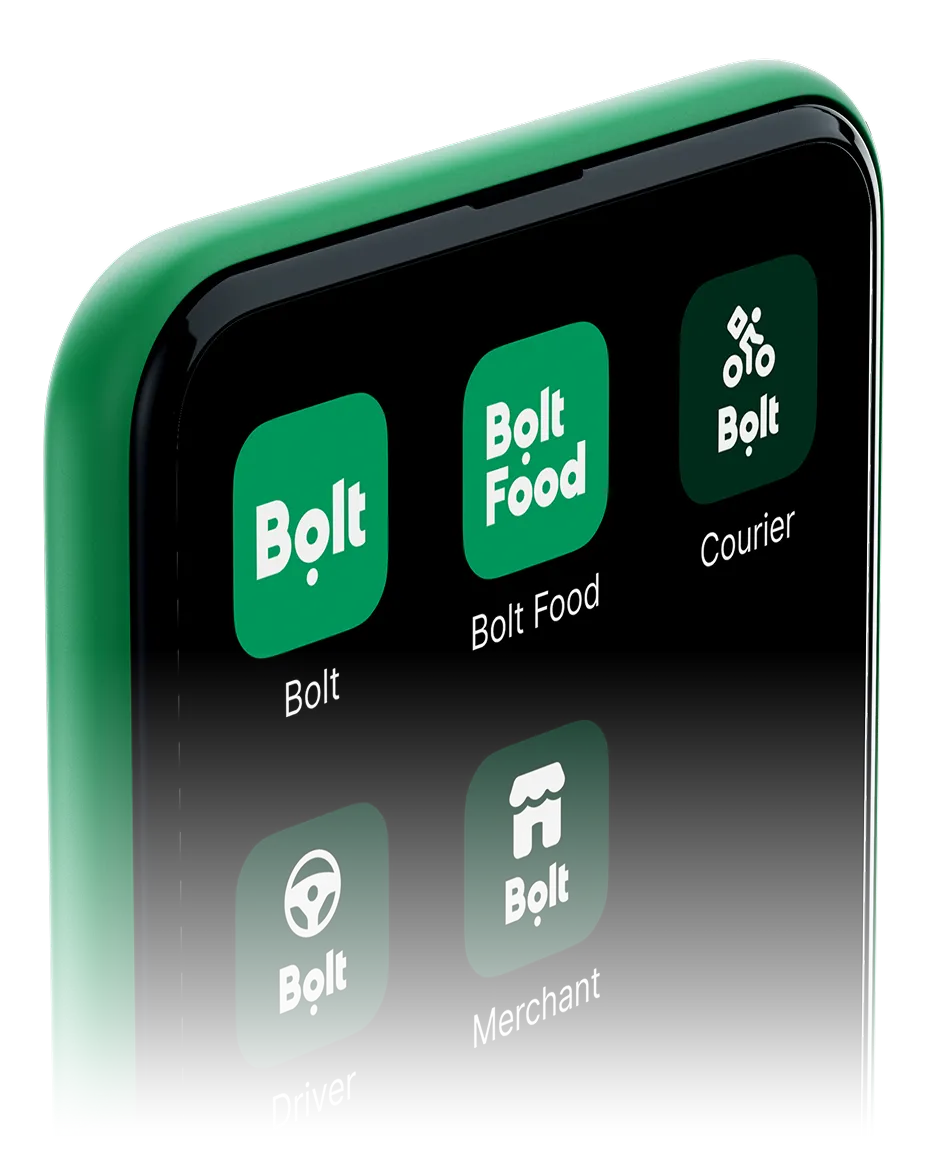IK/SIA campaign
In order to make the process of establishing a company simpler and help you find answers to questions related to tax payments for your existing/future IK/SIA, we have identified several companies that specialize in providing accounting services and consulting.
We invite you to contact this company and apply for a consultation in case of any doubts:
SIA "GINX LTD", Tel. +37129000005, E-mail: [email protected].
Sticker campaign - Riga
To wrap your car and start participating in the wrapping campaign, you will need to apply by filling out this form.
After receiving your application, you will receive a response from us within 2 business days.
- If your application is rejected: you will receive a message with the reasons why your car cannot participate in the wrapping campaign.
- If your application is approved: you will receive a message with the contacts of our cooperation partners and you will be able to make an appointment for your car wrapping.
If you want "Bolt" to cover the costs of wrapping your car and find an opportunity to participate in the wrapping campaign, you must fill out an application and wait for "Bolt" to respond to you about whether your car can participate. If you apply for wrapping without "Bolt" approval, you will have to cover the costs of wrapping yourself - without a guarantee that your car will be able to participate in the campaign.
"Bolt" covers the costs of wrapping if:
- Your car is being wrapped for the first time;
- Your car has been in an accident and needs to be rewrapped after repairs.
- The car has changed its registration number and needs to be rewrapped to meet "Bolt" requirements (once a year)
"Bolt" does not cover the costs of wrapping if:
- The company name sticker is being changed;
- The original stickers were removed and the car is being rewrapped;
If you want "Bolt" to cover the costs of wrapping your car and have the opportunity to participate in the wrapping campaign, you must fill out an application and wait for "Bolt" to respond to you about whether your car can participate. If you apply for wrapping without "Bolt" approval, you will have to cover the costs of wrapping yourself - there is no guarantee that your car will be able to participate in the campaign.
If your car is already correctly stickered, you need to send pictures of the car (from all 4 sides) to [email protected]. To apply for the campaign, the pictures must be sent by the 27th of the current month at 14:00.
Make sure you have received confirmation from customer support that your submitted pictures have been received.
According to Cabinet Regulation No. 389 and amendments to the Road Transport Law*, your car, which is equipped with white license plates, must have the name of the platform used (“Bolt”) and your company (SIA/IK).
*When performing commercial transportation by car, information about the website or mobile application service provider and the carrier from 03.03.2023. must be placed outside on both front doors of the vehicle (without using the glass part of the door).
Please note that state inspection services pay attention to the visual equipment of the car and may fine both the driver and the carrier (IK/IK) if the car is not appropriately equipped. Read more about this in Section 57 of the Road Transport Law.
If wrapping your car with the full Bolt design is not possible, we encourage you to purchase small stickers indicating the platform to place on the car doors under the mirrors.
Using the Bolt app
How to accept a booked trip?
View available trips:
Before going online, tap the flag that says Newly booked trips on the app’s main screen. You can also find such trips by tapping Inbox and Booking requests.
Select the booking(s) that suit you and confirm.
The booked trips that you have confirmed are visible in Inbox > Booking requests > Accepted. You will see the confirmed fixed price, time, and time you need to be online.
How to take a booked trip?
Each booked trip has a specific time you need to be online — this will serve as confirmation that you are ready to take the booked trip. Otherwise, the trip will be assigned to another driver.
From now on, you will only receive orders that do not overlap with the booked trip, and ensure that you will be in the vicinity of the booked trip's starting point.
When you are ready to go to the required starting point, click the Start ride button on the main screen.
Click I have arrived when you are at the specified starting address.
Once you mark your arrival, the passenger will have 5 minutes to arrive.
Once the passenger has boarded the car, mark that the trip is starting - do not do it early.
Please note: the 5 minutes for the passenger to arrive are counted from the passenger's specified starting time. If you arrive earlier, the additional waiting time is not compensated.
How do I cancel a booked trip?
If you need to cancel an order, before the trip to the passenger's specified starting address has started:
find the corresponding order in the Accepted view;
click Cancel;
If you need to cancel a ride when the ride to the passenger's specified start address is due to start or has already started:
tap Start Ride;
tap Cancel.
Please note:
Cancelling such rides at the last minute may negatively impact your Driver Level, but will not affect your Trip Acceptance/Approval scores;
Repeatedly canceling booked rides may result in you losing access to this feature.
If the passenger does not arrive when you are at the specified start address:
wait the full 5 minutes allowed for the passenger to arrive for the ride;
tap Cancel and the app will automatically apply the cancellation fee to you.
Please note: If the passenger cancels the ride less than an hour before the booked ride start time, you will automatically be charged a cancellation fee.
You will be able to contact a passenger after the trip order is confirmed. There are two options available in the app:
You can send the passenger an in-app message. This option will be available until the trip starts. After the trip ends, the message history will be deleted.
You can call the passenger. The option to do this will be available up to 24 hours after the trip ends.
If you cancel the order, the option to contact will no longer be available.
You can upload new documents in the My Documents section of the Driver Portal.
When uploading documents, make sure that:
The images are not blurred or cropped - the entire document must be clearly visible and the text must be legible.
The documents are valid and have not expired.
When you go online, receiving new ride-by-rides is automatically turned on.
To turn this feature off, accept a ride request and turn off ride-by-ride receipts in the menu by tapping Stop new requests.
The "Drive to a destination selected by the driver" feature helps you receive rides that take you to a specific destination of your choice.
Click the icon on the home screen to turn this feature on and manage your destinations.
Please note that after turning this feature on, you will only receive orders to the specified destination or those that end near the destination. You will not receive order requests that have a destination far from your chosen destination, so the wait time may be slightly longer than usual.
Your accepted trip rate is a statistic that shows what percentage of the last 100 incoming orders you have accepted. You can view your rate data by clicking on the Accepted Trip Rate banner in the app.
Your accepted trip rate percentage changes as follows:
It increases when you accept a new order;
It decreases when you decline or do not accept a new order within your specified radius.
Please note: For some incoming orders, you will see an additional information flag with a message that not accepting or declining this order will not affect your activity. Such a flag indicates an optional trip and means that the order comes from an area outside your specified radius. Not accepting or declining such an order will not affect your Accepted Trip Rate.
If you need help with the Accepted Trips indicator, please contact our Customer Support at [email protected].
Driver profile
How to accept a booked trip?
View available trips:
Before going online, tap the flag that says Newly booked trips on the app’s main screen. You can also find such trips by tapping Inbox and Booking requests.
Select the booking(s) that suit you and confirm.
The booked trips that you have confirmed are visible in Inbox > Booking requests > Accepted. You will see the confirmed fixed price, time, and time you need to be online.
How to take a booked trip?
Each booked trip has a specific time you need to be online — this will serve as confirmation that you are ready to take the booked trip. Otherwise, the trip will be assigned to another driver.
From now on, you will only receive orders that do not overlap with the booked trip, and ensure that you will be in the vicinity of the booked trip's starting point.
When you are ready to go to the required starting point, click the Start ride button on the main screen.
Click I have arrived when you are at the specified starting address.
Once you mark your arrival, the passenger will have 5 minutes to arrive.
Once the passenger has boarded the car, mark that the trip is starting - do not do it early.
Please note: the 5 minutes for the passenger to arrive are counted from the passenger's specified starting time. If you arrive earlier, the additional waiting time is not compensated.
How do I cancel a booked trip?
If you need to cancel an order, before the trip to the passenger's specified starting address has started:
find the corresponding order in the Accepted view;
click Cancel;
If you need to cancel a ride when the ride to the passenger's specified start address is due to start or has already started:
tap Start Ride;
tap Cancel.
Please note:
Cancelling such rides at the last minute may negatively impact your Driver Level, but will not affect your Trip Acceptance/Approval scores;
Repeatedly canceling booked rides may result in you losing access to this feature.
If the passenger does not arrive when you are at the specified start address:
wait the full 5 minutes allowed for the passenger to arrive for the ride;
tap Cancel and the app will automatically apply the cancellation fee to you.
Please note: If the passenger cancels the ride less than an hour before the booked ride start time, you will automatically be charged a cancellation fee.
You will be able to contact a passenger after the trip order is confirmed. There are two options available in the app:
- You can send the passenger an in-app message. This option will be available until the trip starts. After the trip ends, the message history will be deleted.
- You can call the passenger. The option to do this will be available up to 24 hours after the trip ends.
If you cancel the order, the option to contact will no longer be available.
You can upload new documents in the My Documents section of the Driver Portal.
When uploading documents, make sure that:
- The images are not blurred or cropped - the entire document must be clearly visible and the text must be legible.
- The documents are valid and have not expired.
When you go online, receiving new ride-by-rides is automatically turned on.
To turn this feature off, accept a ride request and turn off ride-by-ride receipts in the menu by tapping Stop new requests.
The "Drive to a destination selected by the driver" feature helps you receive rides that take you to a specific destination of your choice.
Click the icon on the home screen to turn this feature on and manage your destinations.
Please note that after turning this feature on, you will only receive orders to the specified destination or those that end near the destination. You will not receive order requests that have a destination far from your chosen destination, so the wait time may be slightly longer than usual.
Your accepted trip rate is a statistic that shows what percentage of the last 100 incoming orders you have accepted. You can view your rate data by clicking on the Accepted Trip Rate banner in the app.
Your accepted trip rate percentage changes as follows:
- It increases when you accept a new order;
- It decreases when you decline or do not accept a new order within your specified radius.
Please note: For some incoming orders, you will see an additional information flag with a message that not accepting or declining this order will not affect your activity. Such a flag indicates an optional trip and means that the order comes from an area outside your specified radius. Not accepting or declining such an order will not affect your Accepted Trip Rate.
If you need help with the Accepted Trips indicator, please contact our Customer Support at [email protected].
How to become a driver on the Bolt platform?
You need to take the following steps:
- register and start using eParaksts;
- choose a suitable business form for you;
- prepare company founding documents;
- fill out application forms for establishing a company;
- open a company bank account;
- register as a taxpayer;
- obtain the necessary licenses.
To learn more about each of the steps, click [here](/lv-lv/blog/veicamas-darbibas-uznemuma-registresanai/.
Fill out the registration form and attach the required documents:
- bank account statement signed with eSignature;
- selfieID (selfie showing you holding your ID);
- power of attorney (if you are not the owner of the specific SIA/IK).
As soon as the fleet registration is confirmed, you will receive a message to the email address you provided.
Income and payments
Bolt deducts a commission from the total order amount.
- Riga, Jurmala, Ogre: 25% + VAT
- Daugavpils, Liepaja, Valmiera, Jelgava, Sigulda: 20% + VAT
- Ventspils: 15% + VAT
The commission fee is applied to both orders with the app payment method and cash orders, as well as cancellation fees. The commission is not applied to tips, bonuses and entrance fees (for example, in the airport area).
The commission is calculated automatically and deducted from the weekly profit. You can see the amount of the deducted commission in the Profit view.
The commission is calculated according to the city where the Bolt Driver profile is registered.
The price of a ride is calculated based on the parameters below.
- Base fare: the price of boarding.
- Time rate: the time from the start of the ride to the end.
- Kilometer rate: the distance of the route traveled.
- Dynamic fare, if any.
- Any additional fees, if any (e.g. airport fees).
You can find the fares for the different Bolt categories on our website.
The estimated price for the customer is indicated based on the estimated distance to be traveled and the scheduled arrival time. The estimated price for the ride also takes into account traffic and other road conditions that may affect the route and duration of the ride.
The final price may change if additional stops are added during the ride.
What is a monthly report?
A monthly report is a summary of your earnings (including bonuses) and deductions for the previous month.
Important: This report is not an official tax document and is compiled for informational purposes only. Please contact your accounting service providers for tax advice.
Where can I find my monthly report?
The report is sent to the email address registered in your driver profile on the first three days of each month.
You can find all available reports in the Reports section when you log in to your account on the Driver Portal.
What do the elements of the monthly report mean?
Total statement: The amount that consists of the gross price of trips, entry fees, and cancellation fees — before commission is deducted.
Other income statement: The amount of bonuses and tips received in the previous month.
Other deductions: commissions, refunds to customers, and other deductions from the previous month.
Note:
Bolt commission is calculated on the gross price of the trip and does not apply to bonuses and tips.
If the bonus earned exceeds the Bolt commission amount, you will see 0 next to Bolt commission.
Please note that apart from the fees and booking fee, there are no other additional or hidden fees that will be automatically deducted from your account.
To check your current balance and earnings, open the Earnings view on the main page and select the appropriate time range (day, week, or month). Click Earnings or Expenses to see more detailed information.
If you can't find specific balance items, please review if any of the suggestions below apply:
Cash trips are not visible in the Balance section. To view the amount of in-app payments and cash payments, look in the Earnings section.
If the trip price is still being reviewed, the amount will be added after the report is closed. While the order is being reviewed, the final price will not yet be visible in the trip history. Price reports are usually confirmed within 1-3 days, on a first-come, first-served basis.
Bonuses may be added to your balance with a delay or after the specified qualification period has ended.
For long-term bonus campaigns, the bonus amount will be added after the minimum requirements are met and updated after each completed trip. The total bonus amount added will only be available at the end of the bonus period.
Compensations are usually added at the end of the payment cycle.
A cancellation fee is an amount that is automatically added to your earnings if:
You cancel the order after you have arrived at the passenger's location, but the passenger does not arrive for the order after waiting for several minutes.
The passenger cancels the order after you have accepted it and traveled for a longer time towards the passenger's call point. The time you have to spend on the road varies in different cities and countries.
Please note that the cancellation fee is subject to Bolt's commission.
Cancellations are not compensated if:
The passenger canceled the order within the allowed time period after you accepted it (within 2-5 minutes).
You exceeded the estimated arrival time at the call point.
You marked your arrival or canceled the order far from the call point.
You waited for the passenger far from the passenger's designated pick-up point or continued driving after you had already marked your arrival.
You canceled the order at the pick-up point, but before the recommended pick-up time (5 minutes) expired.
The passenger ordered a ride with payment in cash or by card at the car terminal;
If you haven't received a payout, please make sure that:
Your driver profile is active.
The bank account information added to your driver profile is correct. If there is an error, please contact Customer Support. The missing amount will be added to your current balance and paid out with your next payout.
Problems with the trip
If the map is not loading correctly or not loading at all, make sure you have a stable internet connection.
If you notice an incorrect address or missing streets on the map, please contact our support team at [email protected].
If you're not receiving orders, it's possible that there's just a bit less demand in your area right now. However, the tips below may be helpful:
- Make sure you're in the city's service area. Pay attention to the higher demand areas shown in the app. Go to them, as this will increase your chances of receiving orders.
- Check that you're using the latest version of the app. Your device should have enough free space.
- Make sure your device's internet connection is stable and battery saving mode is turned off.
- The Bolt Driver app needs permission to determine your precise location (check your device settings).
- Don't use other apps while you're online in the Bolt Driver app.
- Restart your device and the app and go online again.
Before your trip, confirm the customer's name and destination to make sure you picked up the right customer.
If you've picked up the wrong passenger, do the following:
- Notify the customer of the situation by making a call in the app.
- Complete the order in the app immediately.
- Do not confirm the final price of the order, but instead click Report a price issue and select the appropriate reason.
Our team will review the price request as soon as possible.
If a customer was charged more than planned, please let us know:
- Do not confirm the price shown on the screen.
- Click Report a problem with the price.
- Select the appropriate reason and, if necessary, leave a comment.
We will review the trip details and confirm the appropriate price. Once the price review is complete, the trip price will be visible in your trip history and the amount will be added to your balance.
Please note that a different trip price may be applied to a passenger if:
- The trip did not take place, but was started and then canceled.
- The trip did not start or end on time for various reasons.
- The passenger paid for the trip using a payment method other than the one originally selected.
The wrong route was selected and taken.
Please make sure that the passenger has not left any personal belongings in the car after each trip.
If you find a lost item:
- And you know who left it: contact the customer via the app. You will have 24 hours to use the call option in the trip history.
- If you are not sure who left the item in the car: inform our Customer Support team and follow their instructions.
- If the item is a passenger's phone: inform our Customer Support team about this situation and follow their instructions.
Both the driver and the passenger can cancel the order before the trip starts. If the passenger cancels the order or does not show up for it, it will not affect your activity rating.
Sometimes the order can be automatically canceled due to a failed verification of the passenger's payment method. These cancellation reasons also do not affect your activity rating.
If you have to cancel a trip due to incorrect category selection or customer behavior, please select the appropriate cancellation reason and report this incident to our Customer Support team.
Make money driving with Bolt
Become a Bolt driver, set your schedule and earn money by driving!
Be your own boss. Start driving and earning!
It takes just 2 minutes to submit your information.