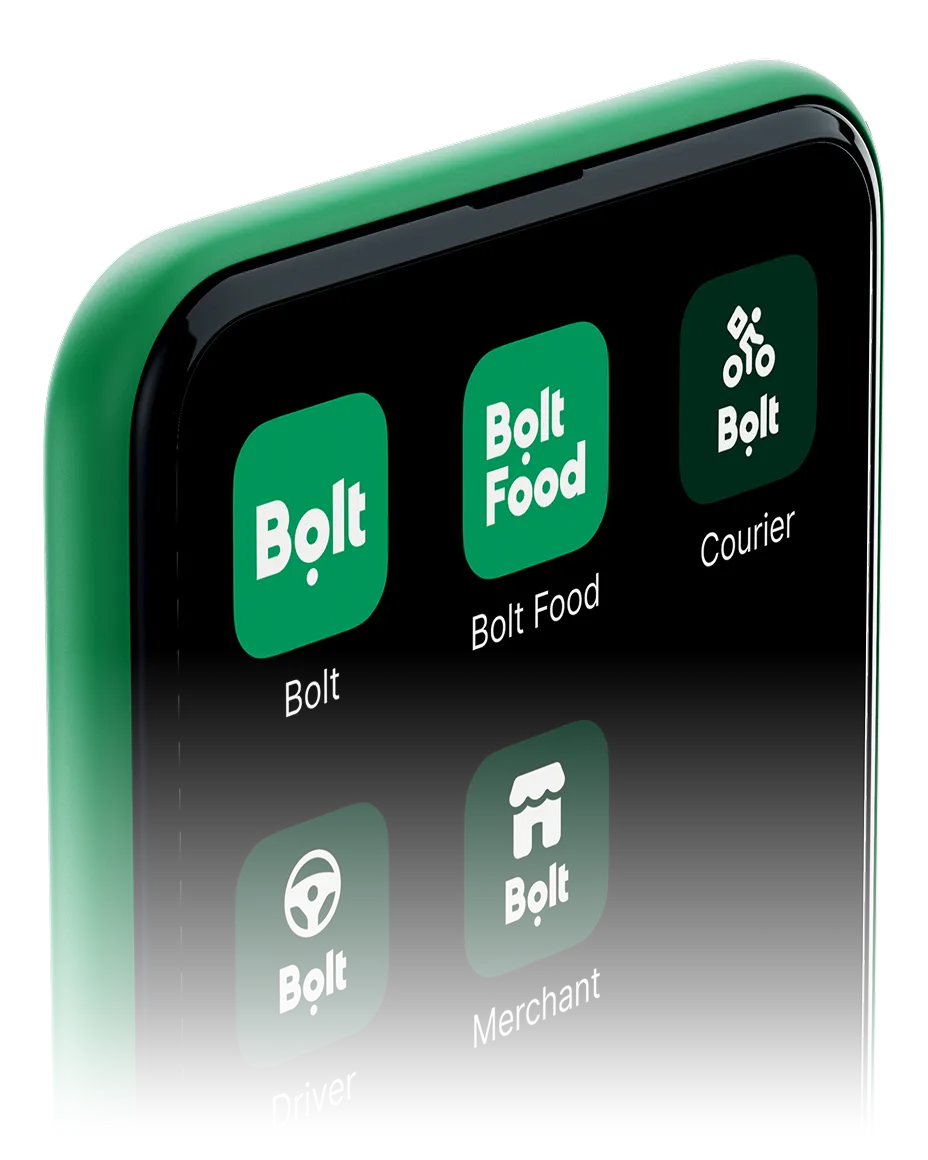Fleet Manager Portal Overview
The Fleet Manager Portal offers a suite of features to help you optimize your fleet’s efficiency. Make the most of your operations with real-time tools and analytics.
Key Features of the Portal
Explore the main features available in the portal:
Real-Time Map & Vehicle Tracking
se the interactive real-time map to check the status and location of all vehicles in your fleet. • Green dots: drivers online and available • Purple dots: drivers currently on a trip • Click a driver’s name to see their status, active categories, vehicle details, and contact info.
Trip History & Data Export
The “Trips” tab lets you analyze your fleet’s trip history for any selected period. • Search by driver name to see activity, pickup addresses, trip status, tips, prices, and distances. • Download activity tables as CSV files for reporting or future reference.
Driver & Vehicle Overview
Get a complete overview of all drivers and vehicles in your fleet. Quickly access key information and monitor your fleet’s status at a glance.
Mobile Access Tips
The portal is now optimized for mobile devices. For quick access, add the login page to your phone’s main menu. See how to do it for iPhone and Android below.
Mobile Access Tips – Android
Follow these steps to add the portal login page to your Android device’s home screen.
Mobile Access Tips – iPhone
Follow these steps to add the portal login page to your iPhone’s home screen.
Make money driving with Bolt
Become a Bolt driver, set your schedule and earn money by driving!
Be your own boss. Start driving and earning!
It takes just 2 minutes to submit your information.