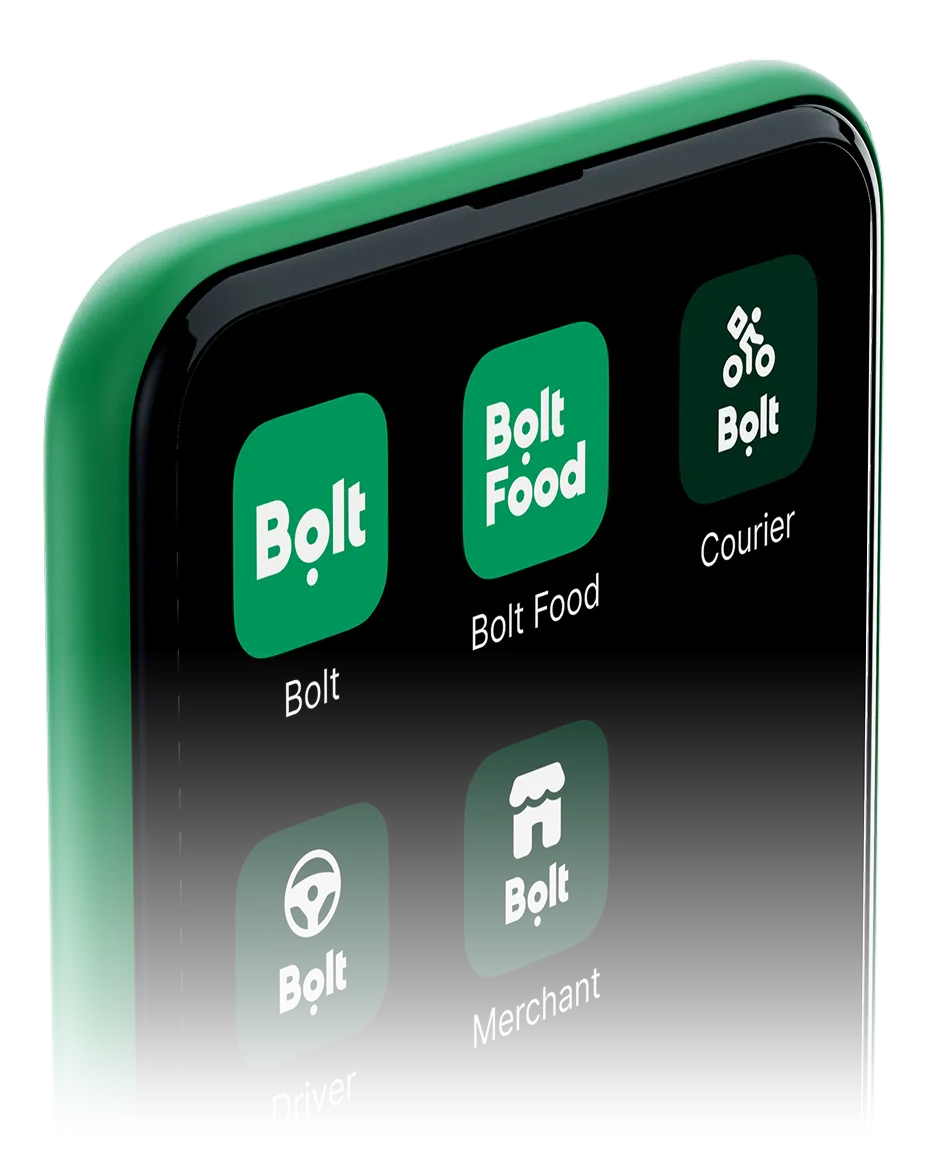How to update your Fleet documents
A few important things: Processing your request might take time depending on the quality of your photos. Before creating a Support ticket, please read through our guides — they answer the most common questions.
Watch the videoHow to update your Fleet vehicle documents
A few important things: Processing your request might take time because we may need to consult other departments. Before creating a Support ticket, please read through our guides — they answer the most common questions. To speed up the process, provide as many details as possible.
Watch the videoHow to add a new Fleet Driver
A few important things: If the new driver has never had a Bolt Driver account, just watch the video tutorial and provide valid documents. If the new driver has a Bolt Driver account and is self-employed, they must request an account transfer to your fleet through the app. If the new driver works with another fleet, please send the Jobsplus termination to [email protected] before the account transfer. An important note: You can ask the driver lead to complete the registration. However, we highly recommend the fleet owner or the manager do it themselves and ensure all the information and documents are correct.
Watch the videoHow to add a new Vehicle to your Fleet
A few important things: Remember to submit your vehicle documents through your Fleet Portal. Ensure your vehicle documents comply with the requirements. Upload only valid, up-to-date documents.
Watch the videoHow to update your Fleet Driver's documents
A few important things: Processing your request might take time because we may need to consult other departments. Before creating a Support ticket, please read through our guides — they answer the most common questions. To speed up the process, provide as many details as possible. Please remember that some documents might take longer to process and be released by some government agencies.
Watch the videoHow to add a driver from another fleet
Step 1 Approve the request with the code we'll send you once we receive a release letter from the driver's ex-fleet. The Fleet owner or Driver is required to send a request via in-app or email to verify the account/s. Step 2 Once your driver has been added to the fleet account, you can proceed with uploading the following documents: -Engagement letter issued by your Jobsplus -Fleet's Transport Operator Licence -Fleet's VAT document An important note: Please note that the driver will not be able to go online until all documents are verified by our Team. We strongly recommend processing these documents promptly after the transfer to prevent any delays. PDF documents are not accepted, kindly ensure that only clear images of the documents are submitted. A few important things: We would like to remind you that drivers transitioning from one fleet to another fleet must provide the following documentation: A termination letter from Jobsplus An engagement letter from your fleet confirming the driver’s employment A new police conduct certificate The Fleet Owner or Manager should then forward these documents to [email protected] along with a request to transfer their account affiliation to yours.
Watch the videoHow to change your password
A few important things: You'll need access to your email and phone to change or recover your password, so ensure you have it. If you change your phone number or email address, update them on the Driver Portal as well. To ensure the safety of your Bolt Account we encourage you to change your password on a regular basis and should not be shared with others, nor should be saved anywhere where others might get access.
Watch the videoHow to update your vehicle documents
A few important things: Remember to submit your documents through the Driver Portal. Never attach them to Support tickets. Ensure your vehicle documents comply with the requirements. Always upload and update the most recent vehicle document details before the previous ones expire. The sooner you do it, the better — verification is not instant; it takes some time.
Watch the videoHow to update your Driver documents
A few important things: Remember to submit your documents through the Driver Portal. Never attach them to Support tickets. Ensure your documents comply with the requirements. Always upload and update the most recent document details before the previous ones expire. The sooner you do it, the better — verification is not instant; it takes some time.
Watch the videoHow to add a new vehicle
A few important things: Remember to submit your vehicle documents through the Driver Portal. Ensure your vehicle documents comply with the requirements. Upload only valid, up-to-date documents.
Watch the videoMake money driving with Bolt
Become a Bolt driver, set your schedule and earn money by driving!
Be your own boss. Start driving and earning!
It takes just 2 minutes to submit your information.